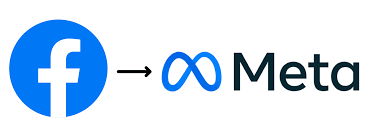
Facebook Tag Tips
Created on 24 January, 2023 • Social • 332 views • 1 minutes read
Facebook Tag Tips
1. Tagging in Status Updates:
Whenever you post a status update, you can tag your friends by typing an @ symbol followed by their name. As you type, a small window appears and updates automatically to show the best match for the text you’ve entered. Click someone’s name and it will appear highlighted in blue on your post. This means you’ve successfully tagged them.
You can actually tag people other than friends by doing this, including friends of friends, businesses, and more. And this works for tagging others in comments, too. Just be aware that tagging someone will make your post visible to their friends.
2. The “Who Are You With?” Feature:
Facebook allows you to add several elements to your posts, including polls, requests for recommendations, and moods. Click the Tag Friends option, and you’ll see a new With box below your post. Enter one or more names here and your post will include them at the end of your post.
While the above method lets you tag anyone in a post, this lets you tell your audience that you were with specific people. Thus, it only allows you to tag your friends.
3. Photo Tagging:
Tagging friends in photos lets others easily identify them. It also adds those photos to the Photos of You section for anyone in the picture. Open any Facebook photo and if there’s a face inside, Facebook will add a show a box when you mouse over it. Click in the text field below and enter the person’s name to tag them.
If the box doesn’t show up, click Tag Photo at the bottom of the screen and drag a box over the person’s face. Then enter their name to tag them.
Popular posts
-
Coin Master free spins & coins daily links January 2023Games • 2,943 views
-
AI in Healthcare: Advancements and ChallengesTechnolgy • 1,742 views
-
7 Simple Steps to Rank Number 1 in Google SearchTechnolgy • 1,419 views
-
E-commerce EvolutionTechnolgy • 1,122 views
-